Het is de nachtmerrie van iedere Windows-gebruiker: de meldingen voor een update bij Java. Je ziet ze constant verschijnen en ze blijven ook maar komen. Hoe kun je nu eigenlijk voorkomen dat dit blijft aanhouden? In dit artikel wordt het uitgelegd!
There is an English version of this tutorial available in the article, about how to remove notifications from Java Runtime Environment from your Windows PC. So you won't need the translator.
Werkt met alle Windows-versies vrijwel hetzelfde. De tutorial is echter gemaakt voor gebruik met Windows 7 en Windows 8.
Java Runtime Environment maakt het mogelijk om Java-programma's uit te voeren. Helaas verschijnen er maar al te vaak meldingen dat er een update beschikbaar is om te installeren. Uiteraard wil je daarvan af proberen te komen. Hoe je dat doet, staat hieronder in stappen beschreven.
1. Ga naar 'Computer'
2. Klik op '<naam pc> (C:)'
3. Ga naar 'Program Files'. Indien je een 64-bit versie van Windows gebruikt, ga dan naar 'Program Files (x86)'.
4. Klik op 'Java' > 'Jre7' (afhankelijk van de versie van Java kan het getal verschillen, maar dat heeft geen effect op de rest van het proces).
5. Klik nu op 'bin'
6. Open 'Javacpl.exe' als administrator (klik met je rechtermuisknop op het programma en dan op 'Als administrator uitvoeren').
7. Kies bij de vraag 'Wilt u het volgende programma toestaan wijzigingen aan deze computer aan te brengen?' 'Ja'.
8. Klik op het tabblad 'Update'
9. Vink 'Check for Updates Automatically' uit en kies 'Do Not Check' in het venster dat dan verschijnt.
10. Klik op 'Apply' en je bent klaar!
English version:
Java Runtime Environment makes it possible to use Java specific software. Unfortunately there are many updates available in a short time to install. Of course you want to get rid of this. How? Well, that will be explained in the steps below.
Works with all versions of Windows. However, this tutorial is made for use with Windows 7 and Windows 8.
1. Go to 'Computer'
2. Click '<name PC> (C:)'
3. Go to 'Program Files'. In case you're using a 64 bit version of Windows, go to 'Program Files (x86)'.
4. Click 'Java' > 'Jre7' (depending on the version of Java the number can be different to this, but that will not take any affect on the process).
5. Now click 'bin'
6. Open 'Javacpl.exe' as administrator (right click on the program and then on 'Run as Administrator').
7. At the question 'Do you want to allow the following program to make changes to this computer?', click 'Yes'.
8. Now open the tab 'Update'
9. Turn off 'Check for Updates Automatically' and then choose 'Do Not Check' in the new window.
10. Click 'Apply' and you're done!
Screens:
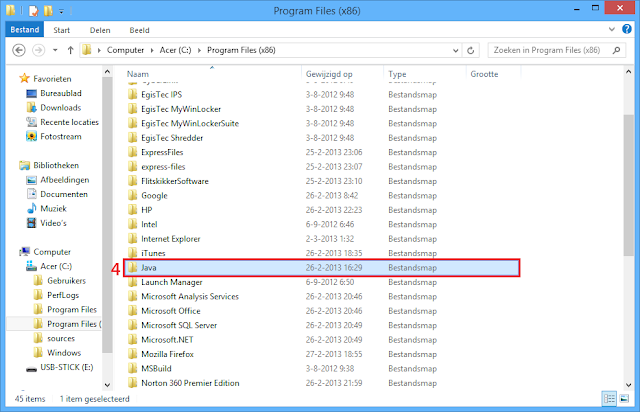
© 2013 - DTB Netherlands









